The dialog box in Java Swing is a graphical user interface element used to display messages, gather user input, or prompt users to make decisions. Swing provides several types of dialog boxes to interact with users, such as message dialogs, input dialogs, and option dialogs.
Table of Contents
Following is an example of how we can create and use different types of dialog boxes in Java Swing:
Message Dialog
A message dialog is used to display informative messages to the user.
Info Message
JOptionPane.showMessageDialog(null, "This is a message dialog.", "Info message", JOptionPane.INFORMATION_MESSAGE);Output:
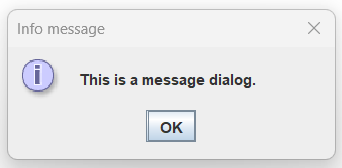
Error Message
JOptionPane.showMessageDialog(null, "This is a message dialog.", "Error message", JOptionPane.ERROR_MESSAGE);Output:
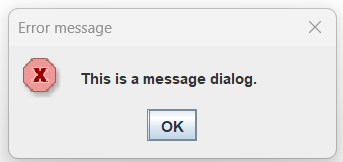
Warning Message
JOptionPane.showMessageDialog(null, "This is a message dialog.", "Warning message", JOptionPane.WARNING_MESSAGE);Output:
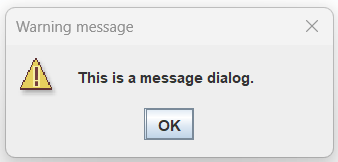
Plain Message
JOptionPane.showMessageDialog(null, "This is a message dialog.", "Plain message", JOptionPane.PLAIN_MESSAGE);Output:
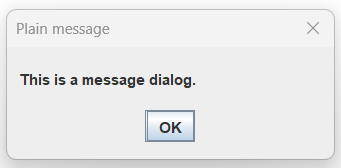
Custom Icon Message
Display custom Icon from URL:
try {
ImageIcon customIcon = new ImageIcon(
new URL("https://example.com/myicon.png"));
JOptionPane.showMessageDialog(null, "This is a message dialog.", "Custom Icon message",
JOptionPane.PLAIN_MESSAGE, customIcon);
} catch (MalformedURLException e) {
e.printStackTrace();
}Display custom icon from a local file path:
ImageIcon customIcon = new ImageIcon("C:\\Users\\codersathi\\Pictures\\mylogo.png");
JOptionPane.showMessageDialog(null, "This is a message dialog.", "Custom Icon message",
JOptionPane.PLAIN_MESSAGE, customIcon);Output:
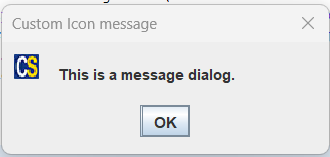
Option Dialog
An option dialog displays a message along with multiple options for the user to choose from. For example, let’s see the following code and output:
Object[] options = { "Physics", "Biology", "Mathematics", "Computer Science", "Humanities" };
int n = JOptionPane.showOptionDialog(null, "Please select your option from the list below.",
"Which subject do you study?", JOptionPane.YES_NO_CANCEL_OPTION, JOptionPane.QUESTION_MESSAGE, null,
options, options[2]);
// The following line prints the index value from the options when user clicks on that option
System.out.println(n);Output:

When you click on this button, it will return the output value as an index of options array starting from 0 (zero). If you click on the X (close) icon then it will print -1.