Nimbus Look and Feel is a built-in Java look and feel that aims to provide a contemporary, sleek, and visually appealing interface for Java applications. It was introduced in Java 6 as part of the Swing toolkit and has since gained popularity for its modern design elements. Nimbus aims to strike a balance between aesthetics and functionality, enhancing the overall user experience.
Table of Contents
Key Features
Modern Aesthetics
Nimbus offers a clean and elegant design that aligns with current design trends. It utilizes subtle gradients, soft shadows, and rounded components to create a visually pleasing interface that doesn’t compromise on functionality.
Customizability
While Nimbus provides a default theme, it also allows developers to customize various aspects of the UI, such as colors, fonts, and borders. This adaptability ensures that the UI can be tailored to match the branding and requirements of the application.
Consistency
One of the primary goals of Nimbus is to ensure consistency across different platforms and operating systems. This consistency helps users feel at home with the application, regardless of the device or environment they are using.
High DPI Support
With the growing prevalence of high-resolution displays, Nimbus has been updated to support high DPI settings. This ensures that the UI elements remain crisp and legible, even on screens with high pixel densities.
Accessibility
Nimbus focuses on creating an accessible UI by providing sufficient contrast, proper spacing, and component sizing. This commitment to accessibility ensures that users with diverse needs can interact with the application effectively.
Animations and Transitions
The use of subtle animations and transitions in Nimbus adds a touch of sophistication to the UI. These animations help guide users’ attention and provide visual cues about interactions.
Impact on Modern UI Design
Nimbus Look and Feel has had a significant impact on modern UI design by challenging the notion that Java-based applications have to look outdated. It has shown that even within the constraints of a programming language, developers can create interfaces that rival the aesthetics of native applications.
Example
import java.awt.FlowLayout;
import java.awt.event.ActionEvent;
import java.awt.event.ActionListener;
import javax.swing.JButton;
import javax.swing.JFrame;
import javax.swing.JOptionPane;
import javax.swing.SwingUtilities;
import javax.swing.UIManager;
import javax.swing.UIManager.LookAndFeelInfo;
public class NimbusLookAndFeelDemo {
public static void main(String[] args) {
SwingUtilities.invokeLater(new Runnable() {
public void run() {
try {
// Set Nimbus Look and Feel
for (LookAndFeelInfo info : UIManager.getInstalledLookAndFeels()) {
if ("Nimbus".equals(info.getName())) {
UIManager.setLookAndFeel(info.getClassName());
break;
}
}
} catch (Exception e) {
// Handle any exceptions that might occur
e.printStackTrace();
}
// Create and show the GUI
createAndShowGUI();
}
});
}
private static void createAndShowGUI() {
JFrame frame = new JFrame("Nimbus Look and Feel Demo");
frame.setDefaultCloseOperation(JFrame.EXIT_ON_CLOSE);
frame.setSize(300, 300);
frame.setLayout(new FlowLayout());
JButton button = new JButton("Click Me!");
button.addActionListener(new ActionListener() {
public void actionPerformed(ActionEvent e) {
JOptionPane.showMessageDialog(frame, "Button clicked!");
}
});
frame.getContentPane().add(button);
frame.setLocationRelativeTo(null); // Center the frame
frame.setVisible(true);
}
}Make sure you have Java installed on your machine to run this code. This example sets the Nimbus Look and Feel and creates a simple GUI window with a button. When you run the code, the button should have the modern and sleek appearance associated with the Nimbus Look and Feel.
Output:
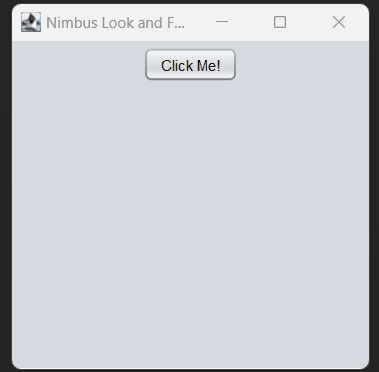
If you are using Netbean's JBuilder to design GUI applications in Java swing Nimbus Look and Feel is the default theme you will see.